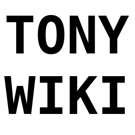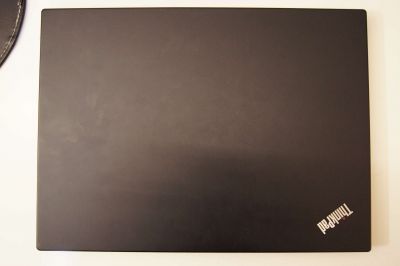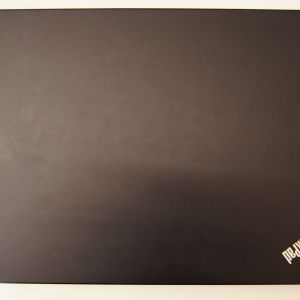User Tools
Table of Contents
Lenovo Thinkpad E495
Tony's Lenovo ThinkPad E495 Review
My laptop of choice since February 2020 has been a Lenovo Thinkpad E495. I'll write my general opinions on the components here as well as support under Linux
Specs
Hardware
My unit had the following specs at purchase:
- Ryzen 5 3500U
- 4 core / 8 threads
- 2.1 GHz base, 3.7 GHz boost
- 1x 8GB DDR4-2400 RAM
- Note that while this may seem slow, it's the maximum speed supported on a Ryzen 3500U, so I can't blame Lenovo.
- SK Hynix 240 GB M.2 2242 NVMe SSD
- 1920×1080 Full HD display
- WVA panel, non-touch
- 250 nits max brightness (no 400nit option on E series)
- Don't have exact model number for this.
- Intel 9260 Wireless-AC card, M.2
- Realtek R8111GUS gigabit ethernet
- 720p Webcam (on separate USB root)
- Conexant CX11880 DAC/ADC
- 45 Wh non-replacable battery
I/O
- 2x USB 3.0 (3.1 gen 1) ports
- One powered during sleep
- 3.5mm TRRS jack
- Use a splitter to get separate mic and headphone ports
- MicroSD card reader
- USB-C port
- Also used for charging with USB-C PD
- Supports DisplayPort alt mode (4k60)
- HDMI 1.4
- USB 2.0
- Gigabit Ethernet
My Upgrades
- 1x 8GB DDR4 2400 Corsair RAM
- 1x 16GB DDR4 2400 GSkill RAM
- 1x WD Blue SN550 M.2 2280 SSD
- 1x WD Blue 500GB 2.5“ SATA SSD
Review/Opinions
Display
- Overall, I would call the display ok. It's not great, but it also isn't terrible.
- The panel is 1920×1080, which is great at 14”.
- You can run the display with no scaling required. At this size, any higher resolution would probably waste more GPU and battery trying to keep up with that many pixels, and you would probably have to use scaling anyways. 1080p is enough that you don't see many pixels as with 1366×768, but you don't need any scaling, so no GPU resources are wasted.
- The panel is WVA
- While the colour reproduction and viewing angles don't quite match IPS, the panel is a lot better then most TN options.
- I personally have somewhat inconsistent colours, compared to my other monitors I use, colours with a slight blue tend to look grey. For example KDE's default Breeze Dark scheme should have a slight blue tint in the colours, however, on this display, they look grey with a slight warm hint. I can't confirm how it should look, but I've tested the colour scheme on 3 other IPS monitors, and the colour reproduction is definitely off. I don't have a calibration tool so I can't quite check how far. Maybe my other 2/3 monitors are off instead?
- UPDATE: it's almost definitely a poor colour gamut on the laptop display. I'll still take it over TN, but just looking at some sample images, all my other monitors are probably more accurate.
- The panel has 6 bit colour depth (8 bit total, 6+2 A-FRC)
- Honestly, this is only really noticeable when you have a gradient on the display, but given how it's not very colour accurate, you're probably not going to be doing any graphic design work on it anyways.
- Something to note, is that this might be the same panel that is used in the 14“ Pinebook Pro, as the specs nearly match.
- Though Lenovo gets displays from BOE, AU Optronics and Innolux if I recall
- 250 nit brightness
- Unfortunately, 250 nits is on the lower range of laptop displays.
- On the Thinkpad T series, Lenovo offers the low-power 400 nit high brightness display options. Those are both brighter, and use less power. Unfortunately, those are not available on the E series.
- For indoor use, 250 nits is perfectly acceptable. My main 4k monitor also has a brightness of 250 nits, and I haven't felt that I needed it to be brighter. The only time I wished it was a touch brighter was outdoors, but given the current pandemic, I don't go outside anyways, so it's not a deal-breaker.
Upgradability
- This is among the most upgradable laptops in the Thinkpad series.
- Unlike the slim version of the T series and X series, which has entirely soldered RAM, and the regular T series, which has 8-16GB soldered and 1 DIMM slot free, the “cheaper” E series laptop has 2x DIMM slots.
- Using 2x 16GB DIMMs, you can upgrade to 32GB of RAM after purchasing the laptop.
- The laptop has 2x M.2 2242 PCI-E based slots, one is taken up by the Wireless card, and the 2nd by the factory-installed SSD.
- You could swap and replace either of these in the future.
- Being PCI-E you can use NVMe SSD's (unlike my Zenbook that was SATA M.2)
- There is a 2.5” SATA drive slot
- I think you can have it factory configured for a 1TB HDD
- I used it to add an extra 500GB WD Blue SSD.
- You can even add a 5TB (smr) Seagate drive if you wanted to have more storage
- WiFi card is M.2, and can be upgraded (eg: to an AX200)
- Maybe the SATA drive space could have better been used, and provide double M.2 which would be more compact, but no complaints, I'll take it.
Overall, surprisingly upgradable for a laptop in 2020, even has the extra 2.5“ drive slot and DIMM slot vs the T series. The only missing upgrade path is the battery. I wish Lenovo used a traditional 4/6 cell battery that could be easily replaced down the line, since LiPo cells do go bad eventually.
Keyboard
- Better then other laptops I've used.
- Key travel is decent, and are clicky enough.
- Fn and Ctrl keys can be swapped in BIOS.
- There is no key backlight on the E series. It doesn't bother me, since I never used the backlight on the Zenbook anyway, since in my opinion, it is a waste of power when running on battery. The 1W going to that is equivalent to me keeping WiFi on at the same power draw…
Trackpad & Trackpoint
- Trackpad is plastic, not glass, so it's not as smooth and tends to “stick” to your finger when you're trying to move.
- Overall, the trackpad works, and is functional.
- It's a bit smaller then the one on the Zenbook, but is still a decent size (and ratio) compared to other PCs.
- Multitouch gestures work, I was able to get scrolling working without any issues on Linux
- Play around with LibInput, it has gotten good enough to replace the Synaptic driver, though some gestures and such aren't fully supported yet.
Battery Life
- Battery life from my experience got me ~6-8 hours in Windows in power saving, which is a bit better then average.
- Much shorter then the Zenbook, but that is to be expected.
- Battery life in Linux is a few hours shorter then in Windows, presumable due to lack of optimization
- Dimming screen to 50%, and turning on airplane mode get you a 2-3 extra hours from my experience.
- TLP is Intel only, but RyzenAdj on Linux can help tweak power settings
- Make sure you set CPU power profile to 'powersave' when on battery.
- Powertop can help discover what is using up the battery.
Build
- Unlike the metal T series, the E series is entirely plastic.
- It is ABS plastic though - like Lego - so I don't expect any major issues.
- At almost 2 KG, it is double the weight of the Ts and X360 series, and .5kg more then the T series.
- This is heavier then I'd like, and it is also a bulkier device, but IMO is a valid tradeoff for upgrading the RAM and SSD.
- The Intel E490 seems to have a smooth surface by the keyboard, this is a textured plastic. I think it's fine, it also sticks a lot less if your hands get sweaty.
- Overall, there is less keyboard/deck flex compared to the Zenbook, (but more then my all-metal NV56VJ). If anything, the plastic above the display seems like the most fragile bit at this point.
- The screen does open up to 180 degrees, if that matters for your use case.
IO
- The microSD card reader could have been a full-size to be more useful, and just use an adapter if you need to read MicroSD instead, not sure why they opted for microSD only…
- 2nd USB-C port (or a 2nd charging method) would have been useful, since I get worried using the USB-C power for DisplayPort, because if it dies, you can't charge the computer anymore, which seems fragile.
- The HDMI port is HDMI 1.4, meaning it can not run 4k60, and you will be stuck at 30 Hz if using it. This is quirky, since the Radeon integrated graphics SUPPORT HDMI 2.0 FOR 4k60! I'm not sure why Lenovo opted to limit that to HDMI 1.4 on the E series.
- The ONLY way to run a 4K display at 60Hz is to find a USB-C to DisplayPort adapter THAT ALSO HAS PD, since there is only one charging port. Such adapters are rare, since it's a niche product. To run DisplayPort with full bandwidth, you need to fall back to USB 2.0, since the pins that would be used for 3.0 will be used by the DP connection. Most cheap USB-C dongles don't do this, but instead opt to use USB 3.0 for their hub, which limits the DP bandwidth to half, capping at 4k30 or 1440p60.
- USB-C port can do the DisplayPort alt mode, but NOT HDMI alt-mode (from what I can tell). Fear not, most dongles (even the HDMI ones) actually use the DisplayPort alt mode, and do DP→HDMI conversion internally, so you should be fine.
Linux Support
Not waking from suspend - OpenGL
This was the biggest initial issue I experienced.
Running KDE, when you would put the laptop to sleep, and woke it up, the screen wouldn't display anything. If you had an external monitor, it would display garbage then show a dark green colour. The backlight and all turn on fine, but it seemed like the GPU was crashing.
After going through kernel logs, I found that this was indeed the case. When the kernel would resume from suspend, the GPU driver would crash, resulting in the glitched screen.
Interestingly, if you put it to sleep again by closing the lid, then woke it again, it would work just fine. I have no idea why, but it would recover.
I also noticed that it was only happening when the compositor in KDE was enabled. (tip: toggle the compositor with ALT+SHIFT+F12).
Turns out it's an OpenGL issue. If you'd like to use compositing in KDE, open the compositor settings and switch to using XRender. It's CPU based, but still fast enough, and the wake from sleep issue should be resolved.
Ethernet not detected - kernel module
This is an issue where the ethernet port stops working after suspend. For some reason, it is also a kernel driver issue, but the fix is simple.
If your ethernet port is not being recognized, simply remove the Realtek kernel module and re-add it.
sudo rmmod r8169 && sudo modprobe r8169
This should fix the error.
Setting CPU profiles
To set the CPU power profile between performance and powersave, you can use the cpupower command provided in kernel tools.
sudo cpupower frequency-set -g performance
Where the -g is a power governor, the most common being 'performance', 'powersave' and 'ondemand'. Performance will turbo the CPU and run at max clock if it can. Powersave will try to drop the clock speed to save power, and ondemand is a mix, where the clock only ramps up if needed.
Random freezing and system hangs
I have found several issues with these AMD chips on Linux.
First, if you switch out the SSD to an SN 550, it randomly unmounts and you'll get I/O errors with no filesystem. I found a fix that I have documented here. I don't think this is specific to Lenovo, but it also never happened on my desktop to YMMV.
Next, there are tons of issues with the GPU. Yay. The last one I need to fix produces the following error logs:
amdgpu 0000:05:00.0: amdgpu: [gfxhub0] retry page fault (src_id:0 ring:0 vmid:3 pasid:xxxxx, for process Xorg pid xxxx thread Xorg:cs0 pid xxxx) amdgpu 0000:05:00.0: amdgpu: in page starting at address 0xxxxxxxxxxxxx from client 27 amdgpu 0000:05:00.0: amdgpu: VM_L2_PROTECTION_FAULT_STATUS:0x00301031 amdgpu 0000:05:00.0: amdgpu: Faulty UTCL2 client ID: TCP (0x8) amdgpu 0000:05:00.0: amdgpu: MORE_FAULTS: 0x1 amdgpu 0000:05:00.0: amdgpu: WALKER_ERROR: 0x0 amdgpu 0000:05:00.0: amdgpu: PERMISSION_FAULTS: 0x3 amdgpu 0000:05:00.0: amdgpu: MAPPING_ERROR: 0x0 amdgpu 0000:05:00.0: amdgpu: RW: 0x0
If anyone has a fix for this one, please let me know! Leave a comment, or if I forgot to enable the talk pages, email tonytash (at) pm (dot) me.
This error results in graphics corruption on screen or just straight up freezes the whole system requiring a hard reboot. There are some potential fixes on Arch forums regarding firmware, but nothing concrete as of yet.
If you are on Arch, I seriously recommend the Zen or LTS kernel, they seem a lot better then the mainline kernel.
Another advice I can give is to disable compositing. In KDE, do not use OpenGL compositing, either disable it entirely, or, if you must have your eyecandy, use XRender, which is CPU based. Using i3 without compositing or KDE with XRender have proven to be more stable. Some GL apps like OBS still like to freak out and hang the system. Use Better, faster screen capture with kmsgrab instead for screen recording.
Squealing headphone output
When audio finishes playing, sometimes, an audible sine wave remains on the output. It sounds like the frequency of the last sample or something keeps playing. I don't have a fix for this yet, maybe there is an ALSA parameter.
Muting the system does mute the squealing sound as well, and sometimes, playing and pausing what was just playing again fixes the problem. Annoying with headphones though.
System not suspending
This is a recent one. As of April 2022, the Zen kernel with ArchLinux has a severe problem when you try to suspend/sleep the system. Normally, I suspend using
systemctl suspend
however, currently, this causes the system to wake up right after it suspends. On wake, the screen is black and the caps lock LED on the keyboard starts flashing.
The caps lock and scroll lock LED flashing is usually a sign of a kernel panic meaning that the Linux kernel has crashed.
I have not gotten useful logs or resolved this issue. A workaround is to use the LTS kernel, but that is susceptible to the GPU errors mentioned above…