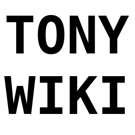User Tools
Table of Contents
i3 is a tiling display manager for Linux based systems. Sometimes, there are handy options you can add to the config which I will list here.
i3 config
Trying to configure i3 but missing common functionality? Here are some helper commands I use!
Open certain programs in floating mode
This is useful for some programs like 'pavucontrol' or 'qt5ct'. Use this template for other programs as well
for_window [class="SMPlayer"] floating enable for_window [class="qt5ct"] floating enable sticky enable border normal
Set desktop background color
Don't want to stare at your DM as your wallpaper?
exec --no-startup-id xsetroot -solid "#333333" &
Just pick the background color.
Or use feh.
Pick which monitor gets the i3bar icons
Programs that stay in the tray on i3bar usually default to one of your monitors. To change this, just tell i3 which monitor to put the tray on.
bar {
status_command i3status
tray_output primary
}
Where primary defaults to your primary monitor. This can be a single monitor as well.
Use rofi instead of dmenu
Rofi is a program launcher with some more features.
Just bind the key used to launch dmenu to rofi instead.
bindsym Mod1+d exec exec rofi -combi-modi window#drun#ssh -theme gruvbox-dark -font "hack 10" -show combi
Change monitor brightness (laptops)
On laptops, it is handy to have a way to change monitor brightness.
This can be done with a number of tools, I currently use light. -A is up, -U is down, don't ask me why.
bindsym XF86MonBrightnessUp exec light -A 5 bindsym XF86MonBrightnessDown exec light -U 5
On desktops, one can use ddcci to change the brightness of external displays.