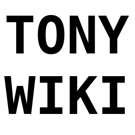scripts:media:batch_convert_photos_to_jxl
Differences
This shows you the differences between two versions of the page.
| scripts:media:batch_convert_photos_to_jxl [2023-01-15 23:23] – created Tony | scripts:media:batch_convert_photos_to_jxl [2023-01-15 23:23] (current) – Tony | ||
|---|---|---|---|
| Line 1: | Line 1: | ||
| + | ====== Batch-convert files to JXL ====== | ||
| + | |||
| + | JPG and PNG are old. JPEG-XL is the hype new image format. It has many cool features which I won't exhaustively list here. [[https:// | ||
| + | |||
| + | If you decide to convert your files, you will find cjxl can be slow on the slow presets. Also, compressing an image with multiple threads reduces compression ratio. | ||
| + | |||
| + | So, it is typically better to compress each image with 1 thread, which gets better compression as no data needs to be shared, and just compress more images at the same time. Ie: instead of compressing 1 image with 8 threads, compress 8 images with 1 thread each. | ||
| + | |||
| + | Note, this means you are going to use massive amounts of RAM with slow presets. You have been warned. | ||
| + | |||
| + | First, get the list of images you want to compress. A simple way is | ||
| + | |||
| + | find -name " | ||
| + | | ||
| + | cjxl can work with either jpg or png as input (use imagemagick if you need more). | ||
| + | |||
| + | Next, I use GNU Parallel to batch process these: | ||
| + | |||
| + | parallel --ungroup -j16 -v -q -a /tmp/files cjxl -e 9 --num_threads=0 --lossless_jpeg=1 -d 0 " | ||
| + | |||
| + | * -j16 indicates this will run 16 files at once. | ||
| + | * -e 9 indicates maximum compression effort (see man cjxl for more) | ||
| + | * -d 0 indicates lossless mode. By default, cjxl is lossless for JPG inputs, and lossy for PNG. (-d 1 is imperceptible typically) | ||
| + | * --lossless_jpeg=1 enables the super cool JPEG recompression mode, where JPEG files can be losslessly converted to the new encoding while saving 30% space. (no effect on PNG inputs) | ||
| + | * " | ||
| + | * " | ||
| + | |||
| + | While CJXL preserves some metedata, it is not the complete bundle if you use something like '' | ||
| + | |||
| + | You can use exiftool (or probably exiv2) to re-write the metadata either from the image or XMP files. | ||
| + | |||
| + | parallel --ungroup -j24 -v -q -a /tmp/files exiftool -overwrite_original -TagsFromFile " | ||
| + | |||
| + | **CAUTION!** | ||