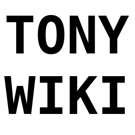User Tools
Table of Contents
Linux Scripts
Over the years, I have build up several useful scripts to use on Linux systems. I'll try to document them here!
Any other unsorted stuff will be here!
Misc commands
Tearfree mode
Run all executable in a folder
Sometimes it is useful to run all executables in a folder. Rather then looping, if you have debianutils or busybox, you can use the dedicated run-parts command.
Note the slightly different syntax between the debian and busybox ones. busybox can't do –report or -v to print the name of all files as they are run.
run-parts .
Where the . is the folder to run executables from.
Make sure you test what will be run as follows
run-parts --test
IIRC, you can also pass parameters to the files being run. This may be useful for running test executables.
Boot Linux to serial port
For many people, this would fall within the Why? section. For the 1 homelab sysadmin reading it, this may be useful.
Essentially, Linux by default boots to /dev/tty0, which is generally the main monitor and console. However, you can have it print all the systemd messages elsewhere, such as a serial port. This is useful if you have a motherboard with IPMI that supports serial port redirection but has broken KVM (*cough* supermicro x9 boards needing some java version for kvm *cough*).
This can be beter then running sshd or x2go on startup, because if you have a special boot process (such as full disk encryption), then you need to boot to be able to start those services.
To do this, just add the console to the kernel boot parameters:
console=ttyS1,9600
The first parameter is the console name. Serial ports start with /dev/ttyS0, then S1, so on. Like COM ports on Windows. The 2nd parameter is the baud rate, ie: speed. 9600 is quite slow, and any lower would take too long to boot, however this is a common speed that's almost guaranteed to be supported.
If you don't know where to add this, see you GRUB or REFIND or config of your bootloader. It's the line that includes
initrd=/initramfs-linux-zen.img
Mount Seagate external drive without UAS
Normally, you can't run smartctl on a Seagate external drive since they use UAS (USB attached SCSI), which might make it a bit faster for planar drives, but smartctl doesn't support reading SMART data over UAS.
First, unmount and unplug the drive if it is in use
Then, remove the usb-storage and uas modules
sudo modprobe -r usb-storage sudo modprobe -r uas
(or alternatively, use rmmod)
sudo rmmod usb-storage sudo rmmod uas
Next, before you plug the drive in (which will auto-load uas), you need to load the usb-storage module with the quirk to disable uas for your Seagate drive.
To do this, get the vendor and product id by doing lsusb (the xxxx:yyyy stuff)
Finally, reload the module with the quirk as follows
sudo modprobe usb-storage quirks=0bc2:331a:u
Where the xxxx:yyyy is the vendor and product id for your drive, and the :u tells it to not use uas.
Map Wacom tablet to one display
Why?
Things that make you question why this was implemented.
Play music from motherboard speaker
Have you wanted to relive the experience of listening to music through a tin can or the audiophile grade (lol) 70v ceiling speakers installed at your old school? Well, the kernel has got the solution for you!
Some custom computers and most prebuilt computers have a small onboard speaker or buzzer on the motherboard. This is usually very handy for debugging as it can produce a range of tones to help troubleshoot problems. On Linux, the bell input and some escape characters normally trigger the buzzer. I also use the beep command to signal notifications with a range of tones. It's like the old RGB indicator on phones, where you can tell what program just fired a notification from the sound (like you could based on the colour of the LED).
beep
Of course, people have already compiled a range of melodies for this, and you can find it here https://github.com/ShaneMcC/beeps
But, what if that's not enough, and you want to use the buzzer as a speaker? By default the kernel loads the pcspkr module for using the speaker/buzzer. There is however another module snd-pcsp that can mount the speaker as an ALSA output, allowing PulseAudio to use it as a sound output.
sudo rmmod pcspkr sudo modprobe snd-pcsp
Finally, bring up pavucontrol and enable the mono output. You mau need to unmute it first from alsamixer as well. Then, you can simply set a program like MPD to use it as an output and enjoy your music in what may be usable quality if your MB has a speaker, and horrifying quality that sounds like a dying fire alarm if your MB has a buzzer. (tip: change the base frequency to be above the range where you can hear it).
todo: attach a recording of the sound quality
Have fun!